Most times the computer will turn off when I click shut down, but randomly it does not turn off. The screen shot is the output as the computer is trying to shut down. Any ideas of why the system randomly doesn’t turn off? How to fix it?
I think I might put a pin in this one until I do a re-install and put it on the hard drive actually in the computer. Maybe the external drive is causing the problem …
Check your fstab file and see if error checking is enabled on any storage that might not need it.
In my instance I will only allow error checking on my boot drive. You might also have critical data drives that may benefit from error checking too.
thought it would be easier if i copy and past the fstab file.
not sure what i’m to be looking for. i tried to read through the link you sent.
/etc/fstab: static file system information.
Use ‘blkid’ to print the universally unique identifier for a
device; this may be used with UUID= as a more robust way to name devices
that works even if disks are added and removed. See fstab(5).
<file system> <mount point> <type> <options> <dump> <pass>
/ was on /dev/sdb1 during installation
UUID=686f915f-beb7-4533-a258-7b22b742aa02 / ext4 errors=remount-ro 0 1
/boot/efi was on /dev/nvme0n1p1 during installation
UUID=2A0E-8B28 /boot/efi vfat umask=0077 0 1
edit :not sure why everything went to a different font size. i just copy and pasted the file.
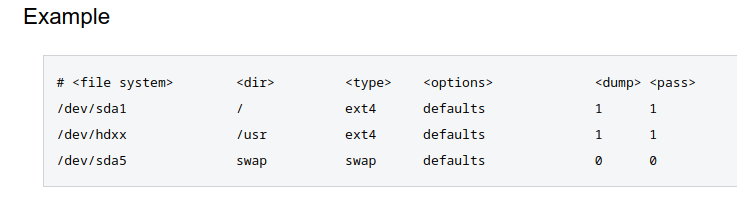
I’ll give you a quick rundown of the fstab file FYI but you only have root and the boot partition so I don’t think it’s viable just yet to edit.
Above is the example table of your drive information.
We can see that the <file system> on the first row of the first column is called /dev/sda1 this can also be represented by your device id or UUID which in your case the first row and the first column is UUID=686f915f-beb7-4533-a258-7b22b742aa02
The second column on the first row in the example is <dir> or directory and the example is / which is a programatic representaion of “root” (all of the system files). In your fstab file it’s identical.
The third column is <type> which is the type of drive format. The example is ext4 which is also identical to your system.
The fourth is <options> which are defaults in the example and in your system is “errors=remount-ro”
The fifth is <dump> and the option selected in the example is 1 where your system is “0”
The sixth is <pass> where both yours and the example is 1
I think the fstab configuration is fine and a quick search suggests that if there was an error on the drive with your root then the system will boot to read only access.
https://askubuntu.com/questions/707118/what-do-the-fstab-mount-options-errors-remount-ro-mean
You can install gparted and run drive error checking on both drives anyhow which is always good routine preventative maintenance.
For now don’t edit the fstab file as you may break your boot.
I wonder if it has something to do with mint Linux is installed on an external solid-state USB drive, I’m in the process of seeing if I like Linux before I do a full switch over, I wonder if the system isn’t shutting down a hair too soon before everything can be really stopped. Although when I read that output file that I pasted, it’s like the system is shutting down just not actually turning off. Just a thought that I had
This thread has some good info about how you could diagnose the problem.
https://askubuntu.com/questions/236476/how-do-i-diagnose-hang-on-shutdown
Do you have an Nvidia GPU installed?
yes there is an nvidia card in the computer.
OK I ask as I had an issue which was very similar to what your experiencing, eg. Not always turning off or sleeping instead etc.
I found a solution for me and it was by altering the nvidia-sleep.sh file. From memory I had to insert an _exit 0 () at the top. After doing this never had an issue until nvidia did a driver update.
usr/bin/nvidia-sleep.sh needs to still be deactivated by an immediate exit. Add a line just after the bash header line to cause immediate exit 0 (ie success) from the script:
#!/bin/bash exit 0
This is a link I found. Down around half way.
Interesting thought

